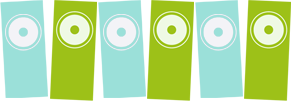Rocktron PATCH MATE Manual
PATCH MATEProgrammable Switcher with HUSH®Version1.2USER’S MANUAL
Copyright © 1993 Rocktron Corporation. All Rights Reserved.
CONTENTS
1. GENERAL INFORMATION
2. QUICK SETUP
3. REAR PANEL DESCRIPTION
4. FRONT PANEL DESCRIPTlON
5. CONTROL FUNCTIONS
6. OPERATING THE PATCH MATE
A. TO STORE NEW PRESETS
B. RECALLING A STORED PRESET
C. SETTING THE HUSH THRESHOLD
D. EDITING A PRESET TITLE
E. FACTORY REINITIALIZATION
7. RECALLING MIDI OPTIONS
A. MAPPING STATUS
B. PROGRAM MAPPING
C. CONTROLLER MAPPING
D. MIDI PROGRAM CHANGE CHANNEL
E. MIDI CONTROL CHANGE CHANNEL
8. APPENDIX A – LOOP SCHEMATIC
9. APPENDIX B – OTHER LOOP CONFIGURATIONS
10. APPENDIX C – CABLES
11. SPECIFICATIONS
12. MIDI CHART
Back to the MANUAL LIBRARY
Back HOME
1. GENERAL INFORMATION
INTRODUCTION…
The Rocktron Patch Mate is a programmable switching system designed to allow musicians
more control over their equipment. The Patch Mate has nine stereo loops/controls and one stereo
channel of HUSH, HUSH Systems’ patented noise reduction. Each of the nine loops on the Patch
Mate consist of four stereo jacks: IN, SEND, RETURN and OUT. Each loop can be configured as a
mono loop, a stereo loop or a latching control function. The Patch Mate is totally transparent. as it
uses relays to route the audio with no circuitry in the audio path to add noise or degenerate the signal.
PRECAUTIONS…
NOTE: IT IS VERY IMPORTANT THAT YOU READ THIS SECTION TO PROVIDE YEARS OF
TROUBLE FREE USE. THIS UNIT REQUIRES CAREFUL HANDLING.
All warnings on this equipment and in the operating instructions should be adhered to and all
operating instructions should be followed.
Do not use this equipment near water. Care should be taken so that objects do not fall and
liquids are not spilled into the unit through any openings.
DO NOT ATTEMPT TO SERVICE THIS EQUIPMENT. THIS EQUIPMENT SHOULD BE SERVICED
BY QUALIFIED SERVICE PERSONNEL ONLY. DO NOT REMOVE THE COVER FROM THIS
EQUIPMENT AT ANY TIME. DO NOT MAKE ANY INTERNAL ADJUSTMENTS OR ADDITIONS TO
THIS EQUIPMENT AT ANY TIME. DO NOT TAMPER WITH INTERNAL ELECTRONIC COMPONENTS AT ANY TIME. FAILURE TO FOLLOW THESE INSTRUCTIONS MAY VOID WARRANTY SERVICE TO THIS EQUIPMENT, AS WELL AS CAUSING SHOCK HAZARD.
POWER REQUIREMENTS…
This unit accepts power from the 9VAC/1500mA adaptor supplied with the unit. This 9V RMS
AC voltage is internally processed by a voltage doubler, thus generating a +/-1 5V to maintain the
headroom and sound quality of professional, studio quality equipment. Using an external power
source such as this minimizes excessive noise and hum problems often associated with internal
transformers, giving the user optimal performance.
OPERATING TEMPERATURE…
Do not expose this unit to excessive heat. This unit is designed to operate between 32F and
1 04F (0C and 40C). This unit may not function properly under extreme conditions.
Back to CONTENTS
2. PATCH MATE QUICK SETUP
There are many different setup applications for the Patch Mate. Here is a quick and simple
setup that can be used for most applications.
Both loops in this setup are used as mono loops. By pressing the L1/C1 button on the front of
the Patch Mate, the preamp in Loop 1 is switched in and out of the signal path . By pressing the L2/C2 button the effect in Loop 2 is switched in and out of the signal path. For this simple setup the effects are placed in each loop using the SEND and RET jacks, and the routing of effects is determined by patch cords in the IN and OUT of each loop used. No ‘normalling’ of one loop to the next exists, each loop is separate from the others. For other loop
configurations check Appendix B.
A brief diagram of a loop is shown below. For a detailed diagram of a loop check Appendix A.
Back to CONTENTS
3. REAR PANEL DESCRIPTION
(1)…LOOP IN jacks:
These are standard 1/4″ stereo jacks that are used to provide input to the audio path for each
particular loop.
(2)…LOOP SEND jacks:
These are standard 1/4″ stereo jacks that are used to provide an audio input to an external
device, or used as a normally closed latching control function. This allows these jacks to
control devices which have footswitchable functions.
(3)…LOOP RETURN jacks:
These are standard 1/4″ stereo jacks that accept the audio output of any external device.
(4)…LOOP OUT jacks:
These are standard 1/4″ stereo jacks that provide an output of the audio signal for each
individual loop. These jacks are also used as the normally open latching control function. This
allows these jacks to control devices which have footswitchable functions.
(5)…HUSH IN jack:
This standard 1/4″ stereo jack provides input to the stereo HUSH circuitry. The HUSH
circuitry may be inserted into the audio path at any point, but it is recommended to be inserted
into as the last loop before routing to any trail-off effects (reverbs & delays) for best noise reduction results.
(6)…HUSH OUT jack:
This standard 1/4″ stereo jack provides output from the stereo HUSH. This jack must be
patched into the input of the stage or loop, for the continuation of the audio signal.
(7)…PWR jack:
This jack accepts power from the 9VAC/1500mA adaptor supplied with the unit. This 9V RMS
AC voltage is internally processed by a voltage doubler, thus generating a +/- 15V to maintain
the headroom and sound quality of professional, studio quality equipment. Using an external
power source such as this minimizes excessive noise and hum problems often associated with
internal transformers, giving the user optimal performance.
(8)…MIDI THRU/OUT jack:
This standard 5 pin DIN connector passes on the MIDI information that is received at the MIDI
IN jack to other MlDI-compatible devices via a MIDI cable.
(9)…MIDI IN jack:
This 7 pin DIN connector receives MIDI information from the device which is transmitting the
MIDI commands for the Patch Mate to execute.
(10)…PHANTOM POWER jack:
This jack offers the ability to power the Rocktron MIDI Mate and All Access Foot Controllers from a 7 pin MlDl
cable which connects from the footpedal to the MIDI IN jack on the rear panel of the Patch
Mate, eliminating the need to find an AC outlet near where the footpedal would be placed
during a performance or the need to run an extension cord out to the footpedal. Instead of
inserting the adaptor into the footpedal POWER jack, plug it into the PHANTOM POWER jack
on the Patch Mate. This will power the footpedal through pins 6 and 7 of the MIDI cable
connecting the two units. A 7 pin MIDI cable must be used, and can be ordered through your
Rocktron dealer (7 pin MIDI cable M7).
Back to CONTENTS
4. FRONT PANEL DESCRIPTION
(1)…POWER switch
(2) … POWER ON/OFF LED:
When lit, indicates the Patch Mate is powered and ready for operation.
(3) … PARAMETER SELECT control:
4 positions (Preset, HUSH, Titles and MIDI options) full counterclockwise to full clockwise.
Preset: preset number and title, 128 total presets available.
HUSH: HUSH noise reduction setting, adjustable from -70dB to 0dB.
Titles: Allows editing of preset titles.
MIDI Options Includes MIDI Mapping Status, Program Mapping, Controller Mapping, MlDl
Program Change Channel and MIDI Control Change Channel.
(4)…ALTERED indicator:
The ALTERED indicator is the first decimal point of the first character of the display. When this
decimal point is lit (only in HUSH setting), it is indicating that the HUSH value displayed is
not the HUSH value stored with the current preset.
(5)…DISPLAY panel:
The Display panel consists of 6 alphanumeric characters of 14 segments each. On initial
power up the LED display will go through a brief segment test, to indicate that all characters
are operating correctly.
(6)…RECALL button:
The RECALL button’s function is dependant on the position of the SELECT PARAMETER
control.
When the SELECT knob is in the “PRESET’ position, the RECALL button will recall the preset
flashing on the display.
When the SELECT knob is in the “HUSH” position, the RECALL button is used to toggle
between the stored value and the altered value.
When the SELECT knob is in the “TITLES” position, the RECALL button has no function.
When the SELECT knob is in the “MIDI” position, the RECALL button allows the MIDI options
to be stepped through.
(7)…ADJUST control:
The ADJUST control’s function is dependant on the position of the SELECT PARAMETER
control.
When the SELECT knob is in the “PRESET’ position, the ADJUST knob can be used to
choose a preset.
When the SELECT knob is in the “HUSH” position, the ADJUST knob is used to change the
value of the programmable HUSH threshold setting.
When the SELECT knob is in the “TITLES” position, the ADJUST knob is used to choose a
character in the preset title.
When the SELECT knob is in the “MIDI” position, the ADJUST knob allows changes to be
made to the different MIDI options.
(8)…EDIT/STORE button:
The EDIT/STORE button’s function is dependant on the position of the SELECT PARAMETER
control.
When the SELECT knob is in the “PRESET” or “HUSH” positions, the EDIT/STORE button
is used to store the current HUSH and loop settings into a preset.
When the SELECT knob is in the “TITLES” position, the EDIT/STORE button is used to store
the current character and to start editing the next character.
When the SELECT knob is in the “MIDI” position, the EDIT/STORE button can store the preset
that the Patch Mate is Currently in to be the “power on” preset (or the preset which is recalled
when the unit is turned on). The EDIT/STORE button is also used to store the different MIDI
options in memory.
(9)…LOOP/CONTROL buttons:
The LOOP/CONTROL buttons allow the corresponding loop/control to be switched from one
status to another.
(10)…LOOP/CONTROL LEDS:
The LOOP/CONTROL LEDS show the status of each loop/control.
An unlit LED means the loop/control is out, or the control function is at its normal setting. This
means that a normally open contact (NO) is open, or a normally closed (NC) contact is closed.
A lit LED means the loop is in, or the control function is opposite its normal setting. A normally
open (NO) contact is now closed, and a normally closed (NC) contact is now open.
(11 )…HUSH button AND LED:
The HUSH button allows the programmable HUSH to be inserted into the signal path
where it is patched in.
When the HUSH LED is off, the HUSH circuitry is bypassed.
When the HUSH LED is on, the HUSH circuit is now active where it is patched into the
signal path.
Back to CONTENTS
5. CONTROL FUNCTIONS
Because each loop on the Patch Mate consists of only relays, with no buffers in the signal
path, a loop may be used as an audio loop or as a latching control function. A common use for a
control function is for channel switching (bypassing) anything that is accessible through a device’s
footswitch jack. Each loop on the Patch Mate has two jacks that are used for control functions.
The SEND jack is used as a normally closed control function and the OUT jack is used as a normally
open control function. Do not insert any plugs into the IN or RET jacks when using a loop as a control
function.
A quick setup illustration showing a loop used as a control function is shown below.
Example of a Loop Used as a Control Function:
Schematic Diagram of a Loop Used as a Control Function:
Note: it is not recommended to use both the normally open and the normally closed control
functions of the same loop (for two different devices), as doing so may cause grounding problems.
Back to CONTENTS
6. OPERATING THE PATCH MATE
Patch in the desired devices to be switched in and out by the Patch Matew using the QUICK
SETUP diagram or a configuration shown in Appendix B (or make up your own configuration).
!!WARNING!! DO NOT INSERT THE OUTPUT OF ANY POWER AMPLIFIER INTO ANY JACK ON THE PATCH
MATE. THIS MAY DAMAGE THE PATCH MATE AND THE AMPLIFIER.
A. TO STORE NEW PRESETS
All 128 presets can be copied over.
STEP 1: Turn on or off the desired loops/controls.
STEP 2: Make sure the SELECT knob is in the “PRESET” or the “HUSH” position. If the HUSH
circuit is to be patched in for this preset the HUSH threshold may be set now also (see
SETTING HUSH THRESHOLD section).
STEP 3: Press the EDIT/STORE button to initiate the store procedure. “ENTER PRESET” will
scroll across the display, then the current preset number and title will flash on the display.
STEP 4: Use the ADJUST knob to select the preset that the current settings are to be stored into.
STEP 5: Press the EDIT/STORE button to store the current setting into the preset that is flashing on
the display. “STORED” will be displayed.
STEP 6: The Display will now show “TITLE?”. This allows you the option of copying the title of the
preset you are copying from. If you wish to copy the title, press EDIT/STORE again if not, turn
the SELECT PARAMETER control to exit.
NOTE: The SELECT knob may be turned (in either direction) to cancel the store procedure once it
has been initiated.
Back to CONTENTS
B. RECALLING A STORED PRESET
STEP 1: Turn the SELECT knob fully counter clockwise. This position is PRESET. The display will
flash “PRESET” then “PR” and the current preset number, then the preset title will appear.
STEP 2: Turn the ADJUST knob to the desired preset to be recalled. The preset number and title
will flash.
STEP 3: Press the RECALL button to recall the flashing preset. The preset number and title will
continue to flash until the RECALL button is pressed. No change in preset will take place until
the RECALL button is pressed.
NOTE: To cancel the recall mode, either turn the ADJUST knob back to the original preset, or turn
the SELECT knob in either direction.
Back to CONTENTS
C. SETTING THE HUSH THRESHOLD
HUSH® is HUSH Systems’ single-ended noise reduction system. The Patch Mate offers a
stereo HUSH loop which may be inserted at any point in the signal chain to remove all extraneous
background noise. Higher amounts of noise will require a higher threshold setting. To set the
HUSH threshold it is recommended to have the HUSH patched into the audio signal path and
have the HUSH circuitry switched in (HUSH LED lit). This will allow the user to hear the changes
being made to correctly set the HUSH threshold level.
STEP 1: Turn the SELECT knob to the HUSH position. “HUSH” will flash on the display, then “H”
and the current HUSH threshold setting will be displayed. This threshold setting is for both
channels of HUSH.
STEP 2: Turn the ADJUST knob to the desired threshold level.
NOTE: The RECALL button will allow the Patch Mate to alternate between the stored threshold
level and the altered threshold level while in the HUSH position.
Back to CONTENTS
D. EDITING A PRESET TITLE
All preset titles ean be modified. To edit the title of a given preset, that preset must be recalled
(see RECALLING A STORED PRESET).
STEP 1: Turn the SELECT knob to the “TITLES” position. “TITLES” will flash on the display, then
the current preset title will appear with the decimal point of the first character flashing.
STEP 2: Turn the ADJUST knob to change the first character of the title.
STEP 3: When the desired character is selected, press the EDIT/STORE button to store that
character and start editing the next character. Each time the EDIT/STORE button is pressed,
the flashing decimal point will advance to the next character.
NOTE: To end title editing, tum the SELECT PARAMETER knob to a different position.
Back to CONTENTS
E. FACTORY REINSTIALIZATION
This procedure allows you to restore the Patch Mate memory to it’s original condition as it
was shipped from Rocktron.
!! CAUTION !!This procedure will permanently erase all user presets.
STEP 1: To perform the Factory Reinitialization procedure, first recall preset # 128.
STEP 2: Turn the SELECT PARAMETER knob clockwise until “REINIT” is displayed. This position
is only available in preset # 128.
STEP 3: Turn the ADJUST control until the number 245 is displayed.
STEP 4: Pressing the EDIT/STORE button at this time will erase all user programs at
this time. Press the EDIT/STORE button. The message “WAIT” will be displayed while the
presets, titles, mappings, etc. are being reset to the original factory condition.
NOTE: All of the user settings are now erased and the message “ERR 0” should be displayed
after the reinitialization is complete. If any message but “ERR 0” is displayed, the unit may not
have reinitialized properly. Once the reinitialization has been completed, turn the SELECT
PARAMETER control to exit the function.
Back to CONTENTS
7. RECALLING MIDI OPTIONS
The most clockwise position of the SELECT PARAMETER control is MIDI. The MIDI options
available are as follows: mapping status, program mapping, controller mapping, MIDI Program
Change Channel and MIDI Control Change channel. These options may be stepped through by
pressing the RECALL button repeatedly. At each option the status can be viewed. By turning the
SELECT PARAMETER control while in any mode but the program mapping or controller mapping
modes, you will exit the MIDI options.
A . MAPPING STATUS
Mapping status turns the program mapping ON or OFF. When the program mapping is OFF
and a MIDI program change is initiated, the preset number recalled is the program number sent via
MIDI. When the program mapping is ON and a MIDI program change is received, the program number sent via
MIDI is mapped to a preset number and that preset is recalled by the Patch Mate. The
program mapping status may be changed by turning the ADJUST control and pressing the EDIT/
STORE button. The changed status will remain in effect until it is changed again, even after the unit is
powered down.
Back to CONTENTS
B. PROGRAM MAPPING
The program mapping is initially programmed for a one to one correspondence (that is, MIDI
program number nine is mapped to preset nine, ten to ten, etc.). The program mapping may be
changed by selecting the MIDI program number via the SELECT PARAMETER control, then by
selecting the preset number to map to via the ADJUST control The preset number may also be
turned to the OFF position, thereby not responding to the corresponding MIDI program change. Once
the desired preset number is selected, press the EDIT/STORE button to save the change for each
altered mapping. The mapping change must be STORED before the Patch Mate will respond to it.
Back to CONTENTS
C. CONTROLLER MAPPING
The controller mapping will map a Patch Mate loop/control to a MIDI controller number,
starting at controller zero through controller 120, or OFF. The controller mapping may be changed by
selecting the parameter via the SELECT PARAMETER control, then by selecting the control number
via the ADJUST control. The control number may also be turned to the OFF position, thereby not
letting that loopicontrol respond to any MIDI controller change. Once the desired control number is
selected, press the EDIT/STORE button to save the change for each altered mapping. The mapping
change must be STORED before the Patch Mate will respond to it.
Back to CONTENTS
D. MIDI PROGRAM CHANGE CHANNEL
The MIDI Program Change Channel is the channel that the Patch Mate will receive program
changes on. To immediately change the channel, turn the ADJUST control to the desired channel.
The channel may be set to 1-16, OMNI (receives on all channels) or to the OFF position (not allowing
the Patch Mate to receive any MIDI program Changes). The changed channel need not be stored
before the Patch Mate will respond to it. This change will remain in effect until it is changed again,
or until the unit is turned off. If desired, press the EDIT/STORE button to save the change for the next
time the unit is turned on. Be sure that the MIDI channel of the Patch Mate matches the MIDI channel of the
transmitting device you wish to receive MIDI program changes from.
Back to CONTENTS
E. MlDl CONTROL CHANGE CHANNEL
The MIDI Control Change Channel is the channel that the Patch Mate will receive control
changes on. To immediately change the channel, turn the ADJUST control to the desired channel.
The channel may be set to 1-16, OMNI (receives on all channels) or to the OFF position (not allowing
the Patch Mate to receive any MIDI Control Changes). The changed channel need not be stored
before the Patch Mate will respond to it. This change will remain in effect until it is changed again,
or until the unit is turned off. If desired, press the EDIT/STORE button to save the change for the next
time the unit is turned on. Be sure that the MIDI channel of the Patch Mate matches the MIDI channel of the
transmitting device you wish to receive MIDI control changes from.
Back to CONTENTS
8. APPENDIX A
LOOP SCHEMATIC
Back to CONTENTS
9. APPENDIX B
OTHER LOOP CONFIGURATIONS FOR SPECIAL EFFECTS
1. DEVICE IN/BYPASS CONFIGURATION – click to see graphic.
This configuration is the most common. The device is patched in through the SEND and
RETURN jacks and is either in the signal path (LED on) or bypassed (LED off).
2. DEVICE JOB CONFIGURATION – click to see graphic.
This configuration allows either device “A” or “B.” to be in the signal path at any given time. one
of the two devices will always be in the signal path.
3. DEVICE INPUT MUTE CONFIGURATION – click to see graphic.
This configuration allows the input to a device to be muted when the loop is taken out (LED
off), while the output of the device continues. For example, if the device is an echo, the echo effect
would continue to die out naturally when switched out, rather than muting the effect as would happen
in the IN/BYPASS CONFIGURATION.
4. STEREO APPLICATION – click to see graphic.
Shows how to setup a stereo system using both mono and stereo loops.
1. Note mono to split-mono adaptor used to feed the two inputs of the stereo delay. This
adaptor must be used to feed the inputs of a stereo loop from the output of a mono loop. This
adaptor is available from Rocktron (Rocktron Part# 006-0119), contact your local Rocktron
dealer for information.
2. Note stereo to stereo cables used to patch stereo loops.
3. Note stereo-splitting cords used to patch each stereo effect’s inputs and outputs into the
Patch Mate.
5. COMMON CONFIGURATION UTILIZING MULTIPLE PREAMPS AND A MIXER – click to see graphic.
A Note on Configuring your Patch Mate…
Always remember when setting up your Patch Mate system that to always get a stereo
output from a stereo loop, a stereo input to the loop must be used. For example, if a given loop has a
mono input, mono send, stereo return and stereo output, this loop will produce a stereo output when
the loop is switched in, but will only produce a mono output when the loop is switched out. This is
because only a mono signal is seen at the loop’s input. We recommend in this case using a mono-to-
stereo splitting adaptor (see note 1 in the above diagram) from the output of the previous loop to the
input of this loop to provide a stereo output. The mono-to-stereo adaptor is available from Rocktron
through your local Rocktron Dealer.
Note 2 in the above diagram denotes a mono adaptor which allows for multiple adaptors to be
chained together, thus allowing the same input signal (in this case, the instrument output) to be connected to three
different loops. This adaptor is available at most electronics oriented stores (such as
Radio Shack – part# 274-309).
Back to CONTENTS
10. APPENDIX C
CABLES – click to see graphic.
Back to CONTENTS
11. SPECIFICATIONS
MAXIMUM INPUT LEVEL +20dBu (HUSH loop +11dBu)
MAXIMUM OUTPUT LEVEL No gain in loops (input = output)
NOISE FLOOR -120 dBu “A”- weighted (each loop)
TOTAL HARMONIC DISTORTION .005% @ 0dBu (1 KHz)
plus NOISE .0017% @ +10dBu (1KHz)
.001% @ +15dBu (1 KHz)
FREQUENCY RESPONSE +/-.1 dBu 20Hz-30KHz (each loop)
CROSS TALK -108 dBu @ 1 KHz (tip to ring)
-81 dBu @ 20KHz (tip to ring)
POWER REQUIREMENTS 9VAC 1116mA
DIMENSIONS 19″ x 1 3/4″ x 6″
Note: 0dBu = 0. 775V RMS
Back to CONTENTS
12. MIDI IMPLEMENTATION CHART
DATE: March 29, 1991 MODEL: Patch Mate VERSION 1.2
O: YES X: NO
FUNCTION RECOGNIZED REMARKS
BASIC DEFAULT 1-16 Separate Program Change Channel
CHANNEL CHANGED 1-16 and Control Change Channel.
M O D E DEFAULT X
M ESSAG ES X
ALTERED X
NOTE TRUE VOICE X
NUMBER
VELOCITY NOTE ON X
NOT E OFF X
AFTER KEY’S X
TOUCH CHANNEL X
PITCH BEND X
CONTROL O 8 = HUSH THRESHOLD
CHANGE* O 9 = HUSH
O 10 = L11C:1
O 11 = L2/C2
O 12 = L3/C3
O 13 = L4/C4
O 14 = L5/C5
O 15 = L6/C6
O 16 = L7/C7
O 17 = L8/C8
O 18 = L9/C9
PROGRAM TRUE NUMBER O
CHANGE**
SYSTEM
EXCLUSIVE X
SYSTEM SONG POSITION X
COMMON SONG SELECT X
TUNE REQUEST X
SYSTEM CLOCK X
REAL TIME COMMANDS X
AUXILARY LOCAL ON/OFF X
MESSAGES ALL NOTES OFF X
ACTIVE SENSING X
SYSTEM RESET X
*THE PARAMETERS MAY BE ASSIGNED TO ANY CONTROL NUMBER FROM 0 -120, OR THEY MAY BE
ASSIGNED TO BE “OFF”.
**PROGRAM MAPPING ALSO AVAILABLE.
Back to CONTENTS